Redux: Making Presentations More Memorable
NOTE: This post is an update to an original post on LinkedIn in April 2018.
I've attended a lot of presentations over the years. And I mean A LOT! And I've given more than a few as well. Over those years, it's become obvious that the corporate world is very much stuck in a rut. Too often, the presentations are entirely forgettable and might as well be repeats of similar talk tracks from years or decades past! As speakers, it seems as though our message has to be plastered all over a slide in order for us to talk about it. We literally read the words on the slide to one another. We're fearful these days of just talking eye to eye about a topic we're passionate about.
There's tons of books, articles, and teaching about how to make better looking or more meaningful presentations. I love much of that content. But I want to share a different angle on improving presentations. Much of the content you'll find when searching on presentation tips is rooted in building better presentations by improving the slides themselves, with a secondary focus on improving your talk track. Go build better slides, for sure. And practice your talk track to be clear, concise, and interesting. There's no way around those tasks and you need to master those skills. But there's more you can do.
Look further, to deliver your content in a more memorable way by using the technology to stand apart from the crowd.Tools like Prezi are a great way to get out of the rut, but you need a paid subscription and migrating corporate PowerPoint content isn't easy. Here's two options that you might find original which allow you to stick closer to the corporate tracks (and thus out of trouble):
Logitech Spotlight Pointer
First, a little presentation bling! We've all seen "clickers" used in presentations to move the slides and shoot lasers on the screen. Imagine that amped up such that when you start to use the device, people actually stop listening and instead ask "how did you do that?!" as you wave your pointer around.The Logitech Spotlight (~$99 USD) is an amazing little gizmo that not only entertains but helps you smoothly control your presentation in new and interesting ways. You can zoom into parts of your screen, control the mouse point like a Nintendo Wii controller, and much more. It's well worth your look; I consider it essential for a professional presenter.
Nonlinear Presentations
One of the key shortcomings of a typical PowerPoint-style presentation is that it's linear. You go from start to finish, leaving little ability to interact with your audience in an authentic manner. You might pretend to be interested in audience feedback, but you very likely then move to the next slide anyway. How to fix that? Build a non-linear presentation. It's not hard and can be done with any existing presentation in under 10 minutes. Then you can create a presentation much like the "choose your own adventure" books I used to read as a kid, adapting your content to each audience seamlessly, like a pro.Note: this capability does not yet exist in Google Slides.
Digital Whiteboards
Another important tip is to ditch PowerPoint all together when you can. Remember, your audience largely remembers how you make them feel and usually recalls only a small portion of your actual presentation. Interact more personally with the audience (whether face to face or via web meeting) by trying a digital whiteboard. It's not difficult and allows you to focus more on your content and interaction that on pre-creating slides.
Adobe Sketch
Tools like Adobe Sketch allow you to share and preserve your drawings with a larger audience.
Adobe Sketch is a great tool with all sorts of drawing aids such as layers and brushes. But it might not be the right tool if you're trying to do a collaborative activity remotely.
Microsoft Whiteboard
Whiteboarding is often a team sport. Some of my best customer meetings have been where we're all standing around a board drawing things as we discuss various ideas. That's harder to do remotely. Adobe Sketch isn't the right tool for that case. It's far better suited where there's a single person drawing and sharing. For simultaneous editing, I recommend taking a look at Microsoft Whiteboard. It's a worthy app for all whiteboard tasks, but not presently available for Android.
Other Options
Though I haven't had a chance to play with it yet, a colleague recommended Limnu as his go-to whiteboarding app. It's probably worth a review as well.
Extra Credit
For good measure, here's a couple extra-credit tips you may find helpful for technical presentations. To create better animations in your slides, consider building time lapse or animated GIFs that showcase the technical item.Time-lapse Videos
Finally, if you use Adobe Sketch for digital whiteboards, you can also easily export a time lapse video of your whiteboard for embedding into presentations. These also can be inserted into PowerPoint as a video clip, set to automatically launch in the slide, to spice up your slide with a pre-recorded whiteboard to which you can give a live audio track.Animated GIFs for Technical Presentations
You've likely played with animated GIF's in social media. But did you know you can easily create them yourself from short video clips and embed into presentations to help the audience better understand a concept? For example, you could do a quick animated gif from a short 10-second full-res video to show the simple onboarding process for your product. Snagit is a fantastic tool for recording videos and converting into these animated images.The below example is an animated GIF of how to turn layers on and off inside Adobe Sketch (on my tablet, captured with Snagit).
 |
| animated GIF created from time-lapse video in Snagit |
It's easy to then embed the GIF file into PowerPoint (using the Insert --> Picture --> Picture from file, and not simply pasting the image). It will show animated during presentation mode!
Now go kick some presentation butt!
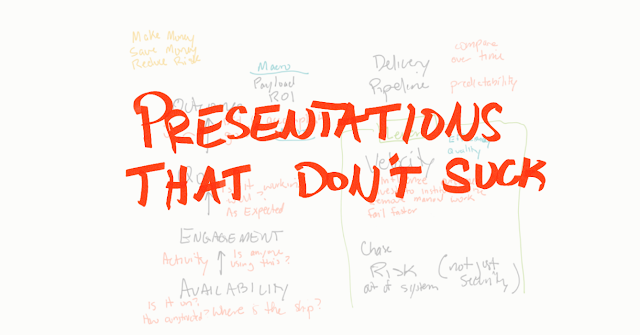



Comments